Library SSO with OAuth 2.0
Clever SSO allows your application to connect to ADFS, Azure Active Directory, Google, Stoneware, Clever Badges, and more with a single integration. By supporting SSO, any Clever user can sign in to your application with the credentials they already know no matter which identity provider their district is using.
In this section, we'll go through how users can log in to your application, the mechanics behind it, and how to set up SSO for your application.
OAuth2 Authorization Grant Flow
Clever uses OAuth 2.0, an open standard used by many other identity providers (Google, Facebook, etc). If you've already worked with OAuth 2.0 before, you can skip to Enabling SSO in Clever
The OAuth 2.0 specification defines several methods of getting access to the API – the most common, and the one used here, is the Authorization Grant flow.
Here are the steps that are taken once the login is started:
- Clever redirects the user to your application's redirect URI with a code appended
- Your application POSTs the code back to Clever's Identity API and requests a bearer token
- Clever responds with the token for the user
- Your application uses the bearer token at GET
https://api.clever.com/v3.0/meto get the user ID - Your application uses the token against Clever's Data API to acquire any additional information you need
The following fields are available at our /me endpoints:
Teacher object data
- Clever ID - globally unique and stable ID for each user, created by Clever
- Name (first, middle, last)
Student object data in those sections
- Clever ID (this is not sis_id or student_number; it’s a GUID generated by Clever)
- Name (first, last intial)
- Grade (if available from the SIS)*
Section data is available in our Data API. We will review this information in Classroom Rostering
Enabling SSO in Clever
Requirements
Enabling SSO
At the bottom of your application's settings page, you'll see your app's OAuth Settings.
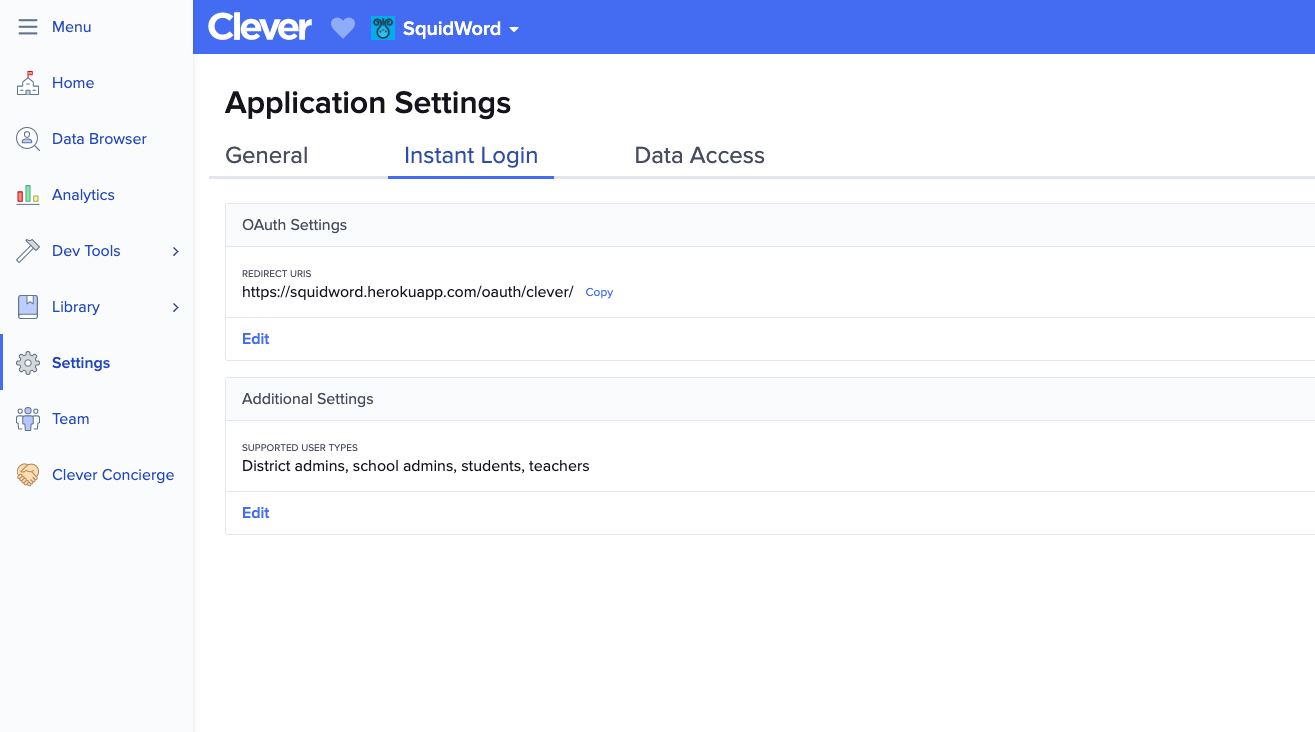
Here, you'll define your Redirect URIs - the URL to which Clever will redirect your users and add a code at the start of the Authorization Grant flow. You can have more than one redirect URI, but please note that Clever will direct users to the first one in the list by default.
Redirect URI Requirements:
- The redirect URI should point to a location where you expect to receive users' login attempts
- Development applications can use non-HTTPS URIs, but please note that all production applications are required to use HTTPS URIs
You'll also want to enable SSO for users - use the dropdown to select which user types your application will support. Your application will only allow logins from users of the selected types. If not added:
- Users of the unselected type(s) will see a Clever error message if they attempt to log in through an Instant Login Link or Log In With Clever button.
- Students & Teachers: the application will not appear in their Clever Portal
Authenticating Users
Acquiring a Code
When a user attempts to log in to your application, Clever will redirect them to your application. If the login is Clever-initiated (Portal or Instant Login Link), this will be your primary redirect URI. If the login is from a LIWC button, you may specify a different redirect_uri.
When a user is redirected to your redirect URI, you'll find the code parameter attached with a variable length string as its value:
https://primary.redirect?code=code
At this point, you won't know who the user is or what type of user they are, but grab the code - you won't need to persist it for too long, but you will need it for the next step.
Redirect URI Parameters
Here are the parameters you can expect to see Clever add when redirecting users to your primary or specified redirect URI:
| Parameter | Guaranteed | Value |
|---|---|---|
code | Yes | Code generated by Clever |
scope | Yes | Scope assigned to your application by Clever |
state | Only if provided via LIWC link | State value provided by your LIWC link |
Exchanging the Code for a Token
It may take your application a few seconds to complete these next steps of the token exchange sequence. We recommend rendering a user interface as quickly as possible while you take care of these server-side steps in the background.
Once you have the code, you should exchange it for a token. To do this, you POST to https://clever.com/oauth/tokens. To assert the identity of your application, you must use your Client ID and Client Secret to formulate an HTTP Authentication header.
Using Basic Authentication
HTTP client libraries offer a few methods to compute basic authentication. If your library supports setting a username and password, you'll want to set the username to your Client ID and the password to your Client Secret.
HTTP Basic auth headers are also easy to compute yourself. Start by constructing a string containing your Client ID followed by a colon (":") character and your Client Secret, then encode that string in Base64. Set your Authorization HTTP header to this encrypted string preceded by the keyword Basic and a space:
basic_auth_header = "Authorization: Basic " + Base64.encode(client_id + ":" client_secret)
Building your POST Body
Clever accepts POSTs to oauth/tokens using both traditional web POST bodies of the application/x-www-form-urlencoded variety in addition to application/json. Make sure to always tell Clever what kind of content you're sending with an explicit Content-Type HTTP header.
Other POST body types, including
multipart/form-data, are not accepted. If you receive 'invalid request / invalid content-type' error messages, make sure you're using eitherapplication/x-www-form-urlencodedorapplication/json
Ensure that you're properly escaping values in your POST bodies. In either approach, use UTF-8 characters. Proper URL-encoding is required for application/x-www-form-urlencoded requests.
HTTP libraries typically will take care of computing your Content-Length header — it is also required for POST requests.
The body of the request must have the following parameters:
| Parameter | Example | Description |
|---|---|---|
code | heRte321 | The exchange code received on your redirect URI |
grant_type | authorization_code | The type of exchange; always authorization_code in this sequence |
redirect_uri | https://flightschool.edu/oauth | The exact redirect URI at which the code was received |
Here's what a POST looks like using application/x-www-form-urlencode - note that the redirect URI is properly URL encoded:
POST https://clever.com/oauth/tokens
Authorization: Basic YW5WcFkyVnFkV2xqWldwMWFXTmxDZzpjY1hwWTR0cWRZbGVjNHAxYUdsMXVJ
Content-type: application/x-www-form-url-encoded
code=heRte321&grant_type=authorization_code&redirect_uri=https%3A%2F%2Fflightschool.edu%2Foauth
And here it is with application/json
POST https://clever.com/oauth/tokens
Authorization: Basic YW5WcFkyVnFkV2xqWldwMWFXTmxDZzpjY1hwWTR0cWRZbGVjNHAxYUdsMXVJ
Content-type: application/json
{"code":"heRte321","grant_type":"authorization_code","redirect_uri":"https://flightschool.edu/oauth"}
Acquiring the Token
Clever will respond with a token as long as:
client_idandclient_secretare validredirect_urimatches where Clever sent the codecodeis valid
Codes are valid for one minute, and may only be exchanged once.
The response looks like:
HTTP 200 OK
Content-type: application/json
{"access_token":"jsfUI2131da2f"}
After you consume this JSON response and take hold of this access token value in whichever way is appropriate for your environment, you'll want to use it to determine more information about its owner.
Store the token in a temporary location — in the next step, we'll receive their unique Clever ID and figure out whether it belongs to a student or teacher. Once we have that information, we'll want to store this access token in a secure place and use it whenever we're making requests on behalf of that user.
Tokens expire after 24 hours and cannot be refreshed - do not store the token for long-term user identification. User sessions expire after 2 hours.
Using the Token
Once the token is acquired, you should that token to GET the https://api.clever.com/v3.0/me endpoint - this endpoint should return the user's Clever id, district ID, and the token type
Typically, once you've obtained the access token you will want to immediately determine its owner. Access tokens obtained through Clever SSO grant access to a subset of Clever's Data API.
In this section we will discover the identity of our mysterious user by using the access token we received in the previous step to issue a request to api.clever.com/v3.0/me.
Using bearer tokens
You now have an access token. It is yours to bear. Your application is the bearer of that access token. It is now your bearer token and it symbolizes the relationship between the user and your application.
Bearer tokens are easily used with any HTTP library that allows you to manually specify an HTTP Authorization header.
Your Authorization header value will be a string containing the word Bearer followed by a space character and then the access token value you received after exchanging your code.
If we were to issue a request using the bearer token we received in the last step, jsfUI2131da2f, our authorization header would look something like:
GET https://api.clever.com/some_clever_resource
Authorization: Bearer jsfUI2131da2f
Updated over 1 year ago
