Setting up Library SSO and Rostering
This page will walk you through the steps of getting a Library integration up and running with Clever
Before you continue reading
Be sure that you have a basic understanding of how the OAuth 2.0 authorization grant flow works with Clever. See Getting Started with Clever SSO
You will also need to ensure that you already have access to a developer dashboard at https://apps.clever.com. If you do not, please create one at https://apps.clever.com/signup. If a team member of yours has already created a dashboard, they can add you by referring to this article
Finally, familiarize yourself with the Setting up District SSO page. It contains valuable information about your Clever dashboard, that will not be covered on this page in order to reduce redundant material. DO NOT SKIP THIS STEP
OIDC is not supported for Library
At this time, OIDC is not supported for the Library integration. You will need to use the
/userinfoendpoint as opposed to the ID token.Please see The /userinfo Endpoint for more information, or reach out to our support team in our Help Center chat if you have specific questions.
Library
There is a collection of pages in the dashboard dedicated solely to Clever Library . See the screenshots below to find these pages in your own dashboard.
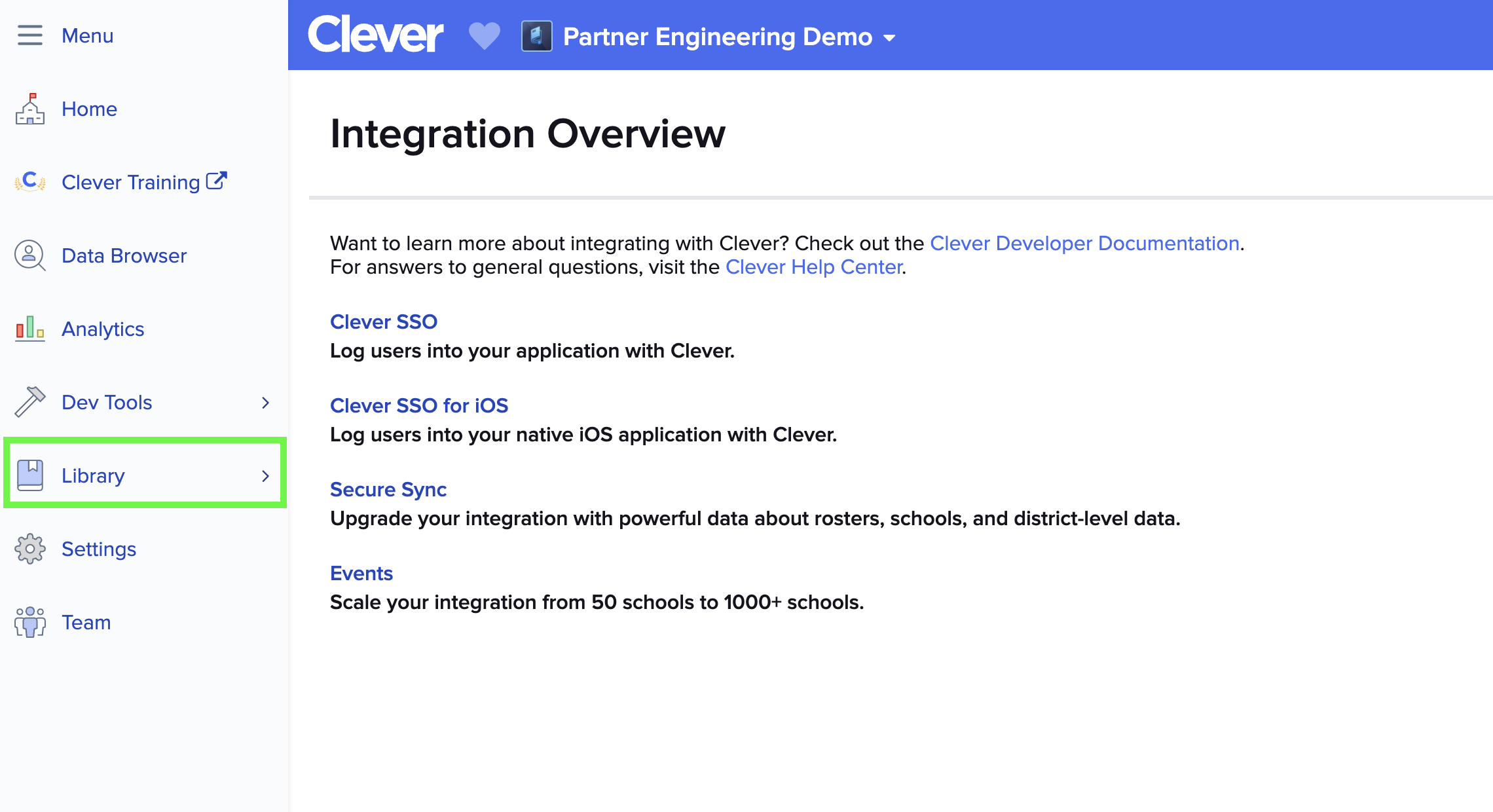
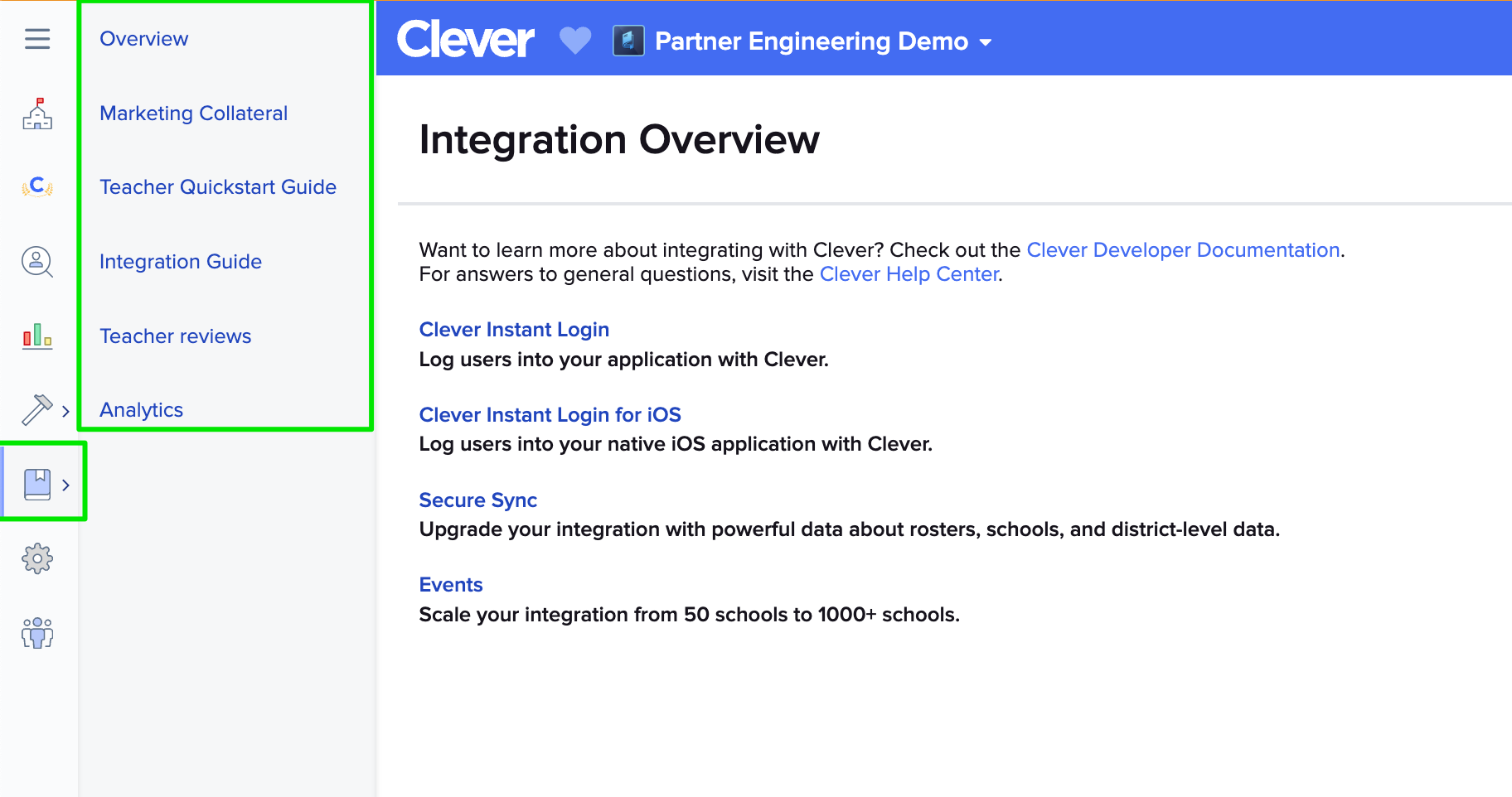
Take this opportunity to click around and explore! Here is a brief guide on the Library-related pages to focus on:
- Marketing Collateral
- Filling out your Marketing Collateral page is a requirement for Library certification. You won't be able to go live with your integration until this step is done. Here is where you'll provide all of the relevant information about your application for teachers to see, including a description of your application as well as some screenshots of the product.
- Teacher Quickstart Guide
- This is a guide you can fill out to provide teachers with some extra guidance once they've added your application from the Library. You can learn more about this tool in this Help Center article.
- Integration Guide
- This is a helpful step-by-step guide to getting your Library integration up-and-running. Through this guide, you'll be able to set up some configuration pieces and start testing your SSO integration. Using this guide will be a quick way to verify that the basic parts of your integration are working.
- Teacher reviews
- Reviews of your application left by teachers will be found here.
- Analytics
- You can see Library SSO-specific analytics on this page. If you also have a District SSO integration, please note that these analytics are separate from the ones for your District SSO integration.
Universal DSA
As another requirement for Library certification, be sure that you have signed the following document before you submit for certification:
Clever Library Universal Data Sharing Agreement E-document
Building the Integration
You're now ready to get started! Please refer to OAuth Implementationfor an in-depth guide on what SSO looks like with Clever.
Updated 3 months ago
Check out these pages to learn more about the Library integration!
