Testing - District SSO
Prerequisites
Read Testing Your SSO Integration
Testing District SSO integrations
SSO through the Clever Portal is strongly recommended
A large majority of Clever end users use the Clever Portal for SSO into their applications. Clever strongly recommends that your integration should support at least SSO via the Clever Portal.
SSO through a Log in with Clever button is optional.
What to look out for
- Are the user's name and email visible in your UI?
- If there is an existing user session in your application, does a new authentication request from Clever override that session?
- Is there a logout button?
Ways to test
- SSO Test Plan (RECOMMENDED)
Please be sure to use the spreadsheet linked above for a comprehensive guide on how to test. However, we've listed some example default credentials below:- Student: username and password are the student's
student_number(e.g., 243615677) - Teacher: username and password are the teacher's
teacher_number(e.g., 215041) - School admin: username and password are the school admin's
staff_id(e.g., 12342)
When testing, you may come across the School Picker if the browser does not have your sandbox district instance cached. To find your sandbox district login page, input your sandbox district IDinto the search. You can then click into your sandbox district login page in the dropdown.
- Student: username and password are the student's
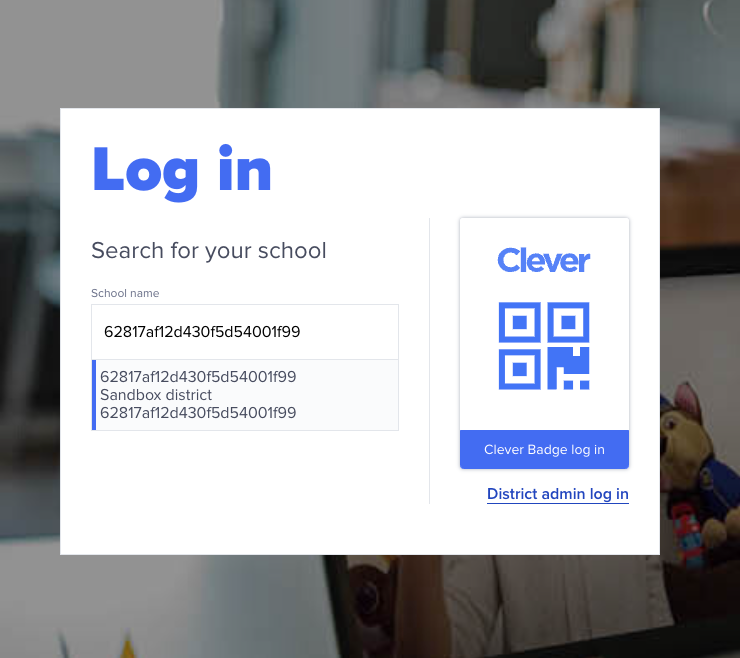
You can find your sandbox district ID in your dashboard.
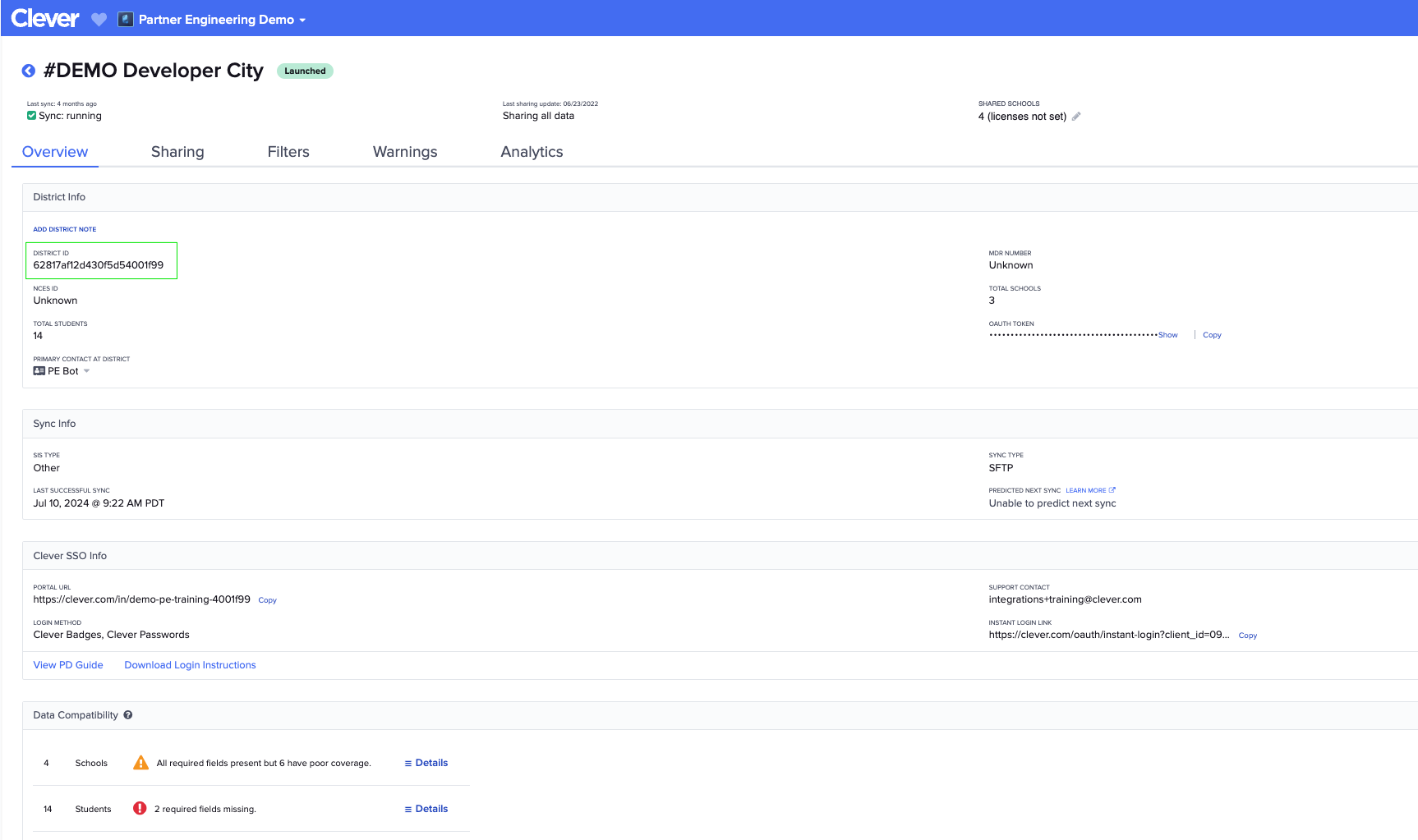
-
Developer app dashboard shortcut
As a feature that's only available with a development (non-production) account, you can simply type in a test user's name when in the context of a district. Once you select the user, you should find a "Log in as.." button in the top right corner.
NOTE: This only works in your developer account and will not work in production if you don't have Secure Sync access.
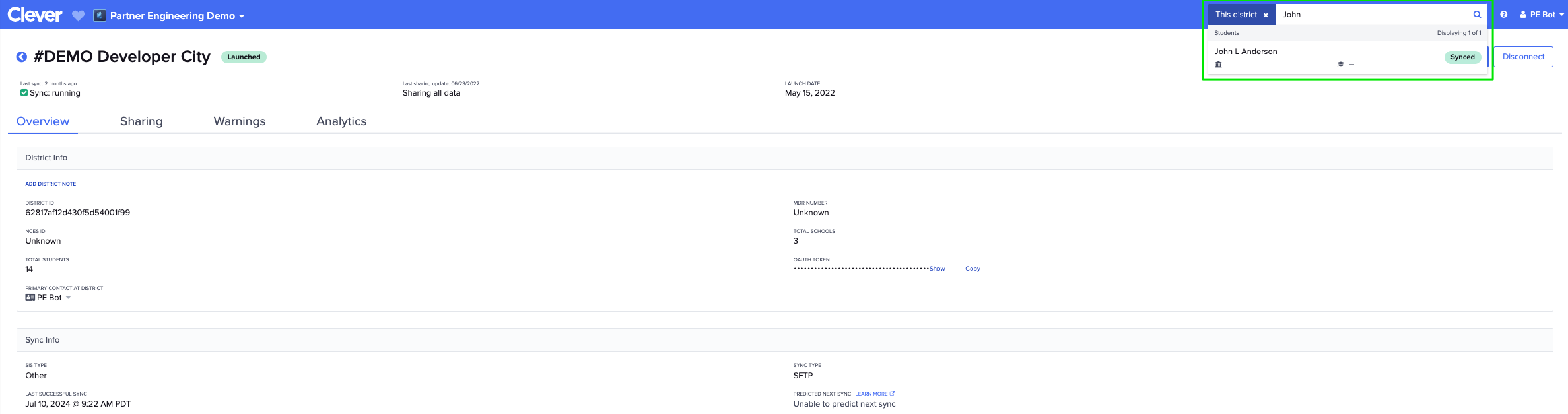
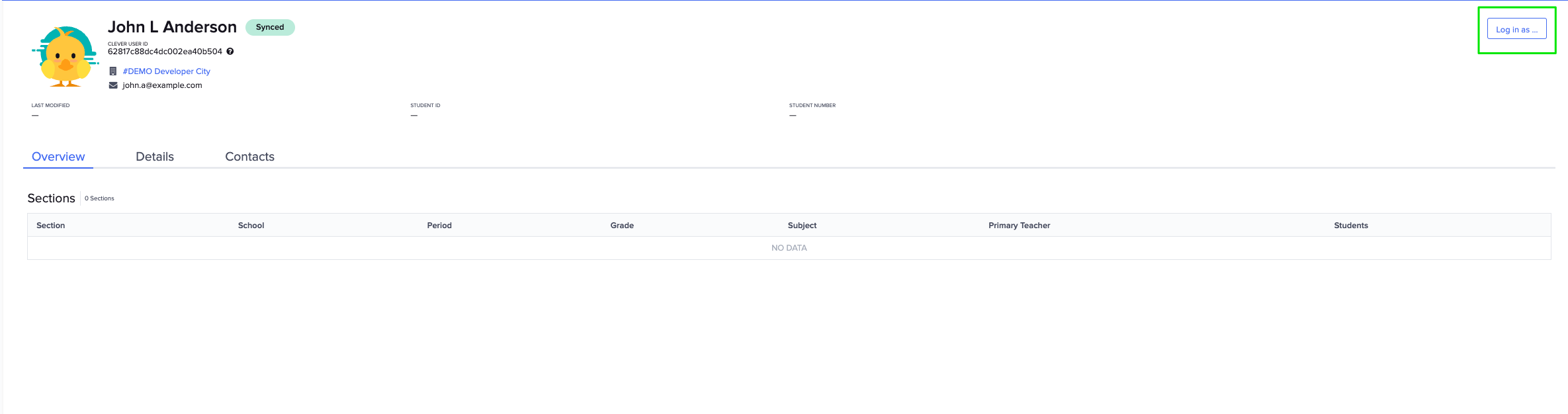
-
Through impersonation of your sandbox district admin
See the section below for more information about managing your sandbox district. -
FOR SECURE SYNC SUBSCRIBERS ONLY
You will have access to the Data Browser in your developer dashboard. From there, you can quickly test logins through the UI.
Just click on a user's name in the Data Browser to pull up the "Detail View". In this view, you should find a "Log in as.." button in the top right corner of the pop-up modal.
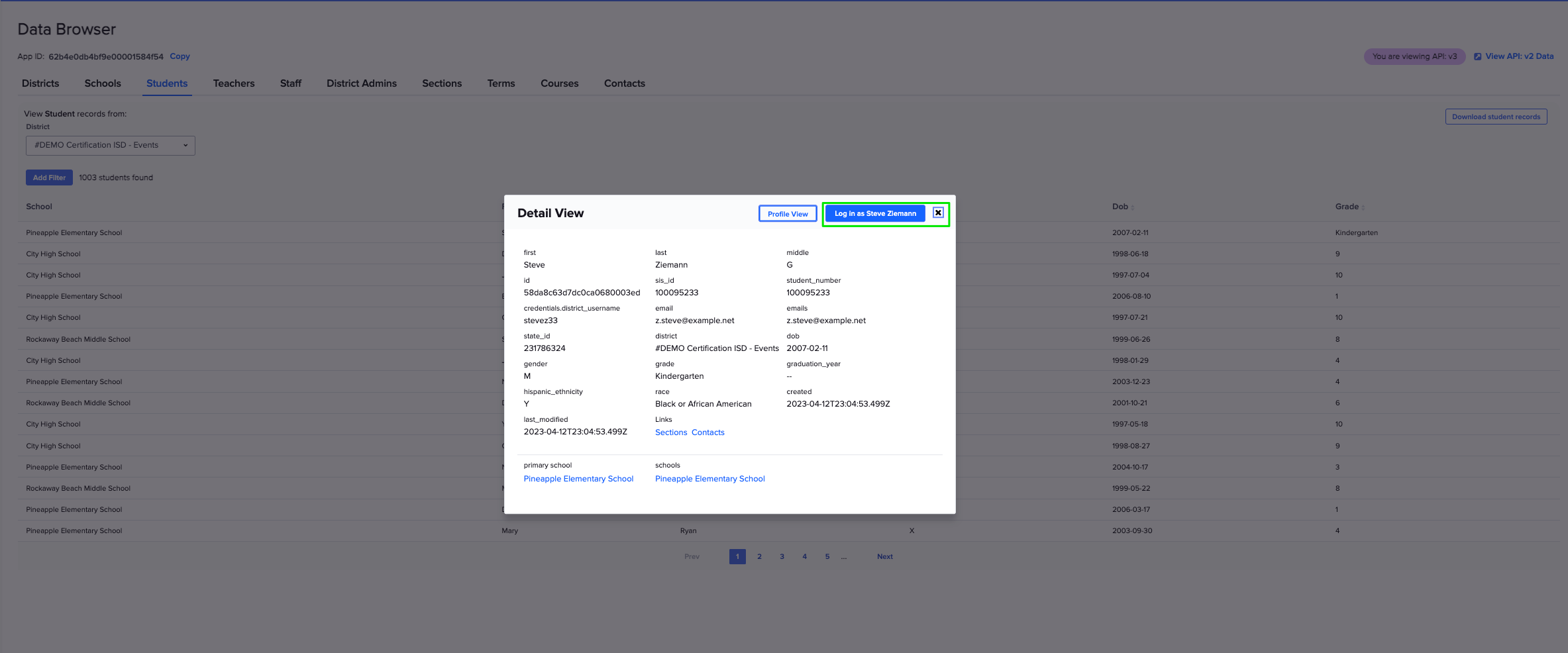
Sandbox District
Default Sandbox District
Your developer account comes with an auto-generated sandbox district. By default, you will not have access to manage this sandbox district. While not required to actually test your integration, we can provide access to this sandbox district. All we'll need is an email address that is not yet associated with a Clever account. Once you have access, you can manage your sandbox district and test out the end-user experience of Clever using the following documentation:
User impersonation: https://support.clever.com/hc/s/articles/360000406146
Data browser: https://support.clever.com/hc/s/articles/202483068
Custom data: https://support.clever.com/hc/s/articles/360035757332
Uploading data: https://support.clever.com/hc/s/articles/202494408
The data set used for your default sandbox district can be downloaded here .
Custom Sandbox District
We do not create custom sandbox districts for non-Secure Sync integrations. If you need to customize your test data, please refer to the documentation above.
Updated 3 months ago
Once you're done testing, you can prepare for certification on the next page.
