LTI 1.3 SSO - Testing and End-User Behavior
This document covers the implementation details of LTI 1.3 SSO with Clever LMS Connect.
Testing LTI 1.3 SSO in Development
If you are onboarding with LMS Connect and want to test out the LTI 1.3 SSO user flow, you can request to have your application added as an LTI 1.3 SSO app. If you do not see an SSO app for your account in the left navigation bar of your test users, please reach out to your Clever technical point of contact.
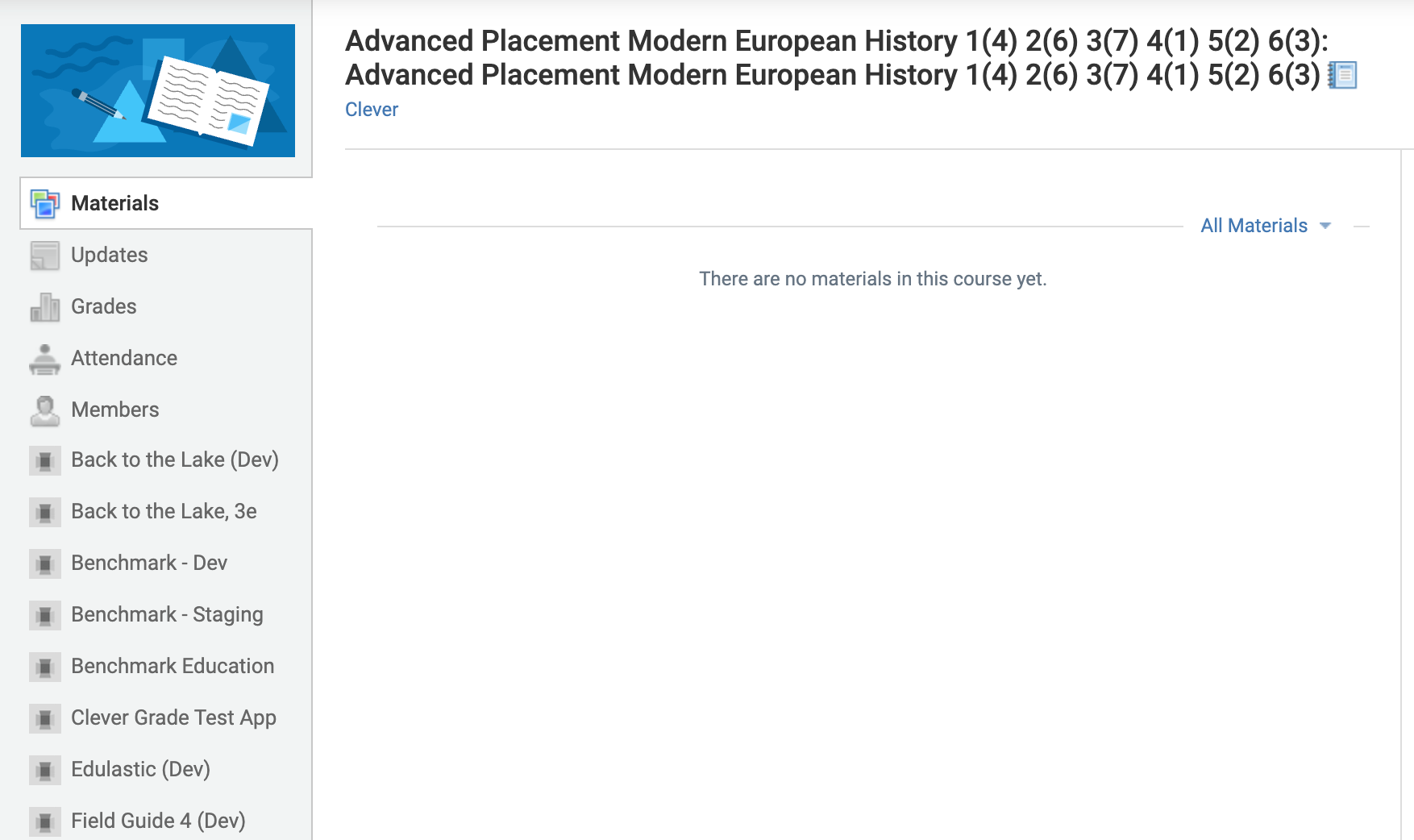
An example view of LTI SSO apps in the Left Navigation of Schoology
At the time of writing, this functionality is only supported for Canvas and Schoology. If you are interested in SSO support for Google Classroom, please reach out to your success manager.
Testing Configuration Steps
Depending on the LMS you're using, and the user you're testing with, there may be extra steps to get LTI 1.3 SSO working in the test enviornment.
Schoology
You may be prompted with an authentication request. Just enter the user credentials again to authorize the LTI connection.Canvas
You may be prompted to authorize the connection.
End-User Behavior
The LTI 1.3 SSO included with LMS Connect is fully LTI 1.3 compliant and built on top of Clever’s existing SSO infrastructure. This allows users to simply click on the app within their LMS—like Canvas or Schoology—and seamlessly launch into your app. The LMS initiates an LTI 1.3 launch using OpenID Connect, and Clever handles authentication behind the scenes using the user’s existing Clever identity. No additional login is required, and the user is instantly signed in with full context about their role, course, and assignment, enabling a smooth and secure SSO experience.
Updated 9 months ago
