Exploring the Clever API
This page describes how you can securely test out the Clever API using Postman
Manual Queries with Clever API
The recommended method for making manual queries to the Clever API is by using Postman. The Clever API Developer Collection workspace in Postman provides a secure environment for making API calls and troubleshooting.
Access the Postman Workspace here.
Security on Postman
To learn more about security on the Postman platform, visit Postman Trust and Security.
Using the Postman Workspace
Follow these steps to use the Postman workspace:
- Create a Free Postman Account: Sign up for a free Postman account here.
- Fork API Collections: After creating an account, fork the API collections you want to use (Data API, Events API, and Identity API).
- For the Identity API, use a bearer
access_tokenobtained through the Clever SSO login flow. - For the Data API, use a District-App token. However, endpoints accessible by Library applications require a bearer
access_token. - Enable the Events API in your application dashboard by navigating to Settings > Integration.
- For the Identity API, use a bearer
Forking a Collection
Forking in Postman
To learn how to fork a collection in Postman, refer to Forking Elements in Postman.
-
Fork Collections: After signing up, click on the actions menu (three dots) next to the collection you want to use. Select "Create a fork" and follow the on-screen prompts.
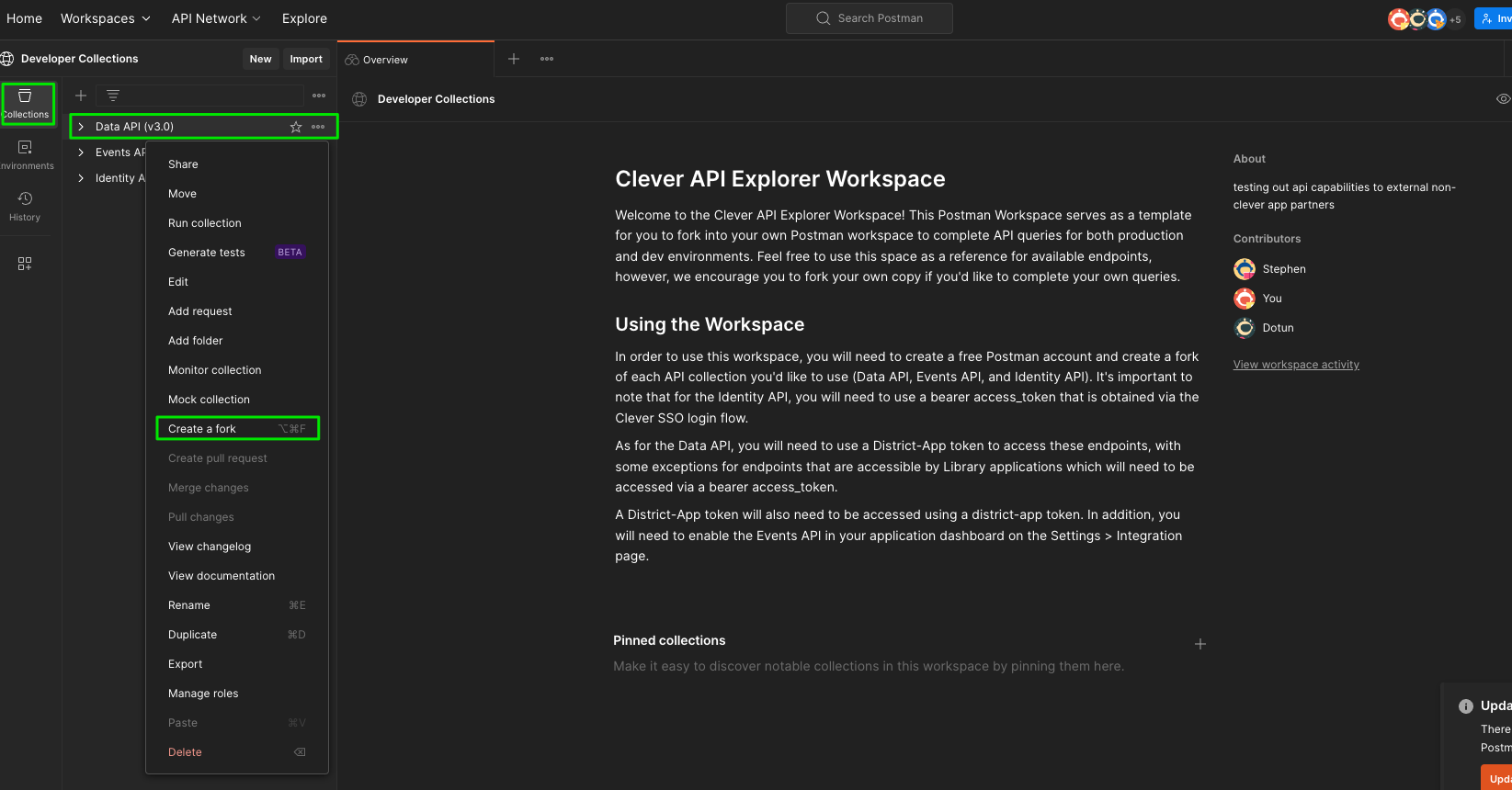
Forking Environment Variables
Using Environment Variables in Postman
To understand how environment variables work in Postman, check out Using Variables in Postman.
-
Fork Environment Variables: You can create your own environment variables, but the "Development" environment is preconfigured to work with the provided collections.
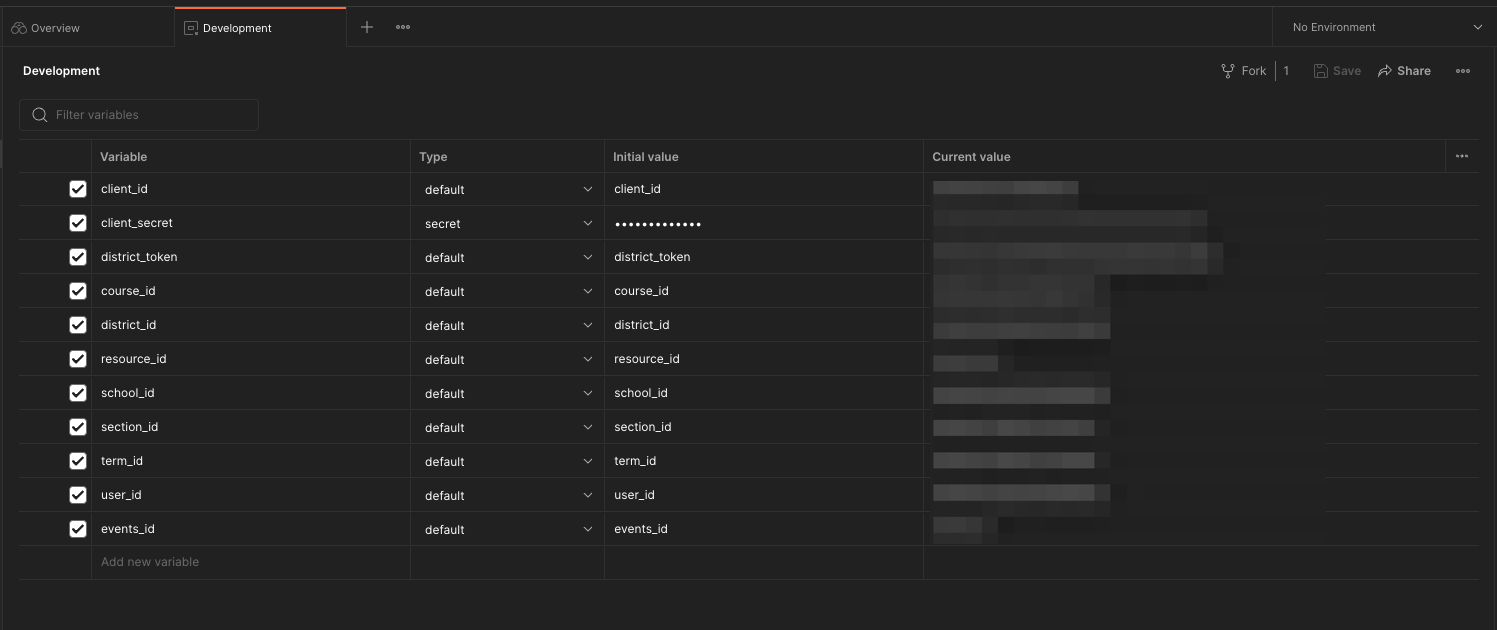
-
Configure the Environment: Before making API calls, select the "Development" environment. This ensures that the collection knows where to fetch variables from. Without selecting the right environment, the API calls will fail.
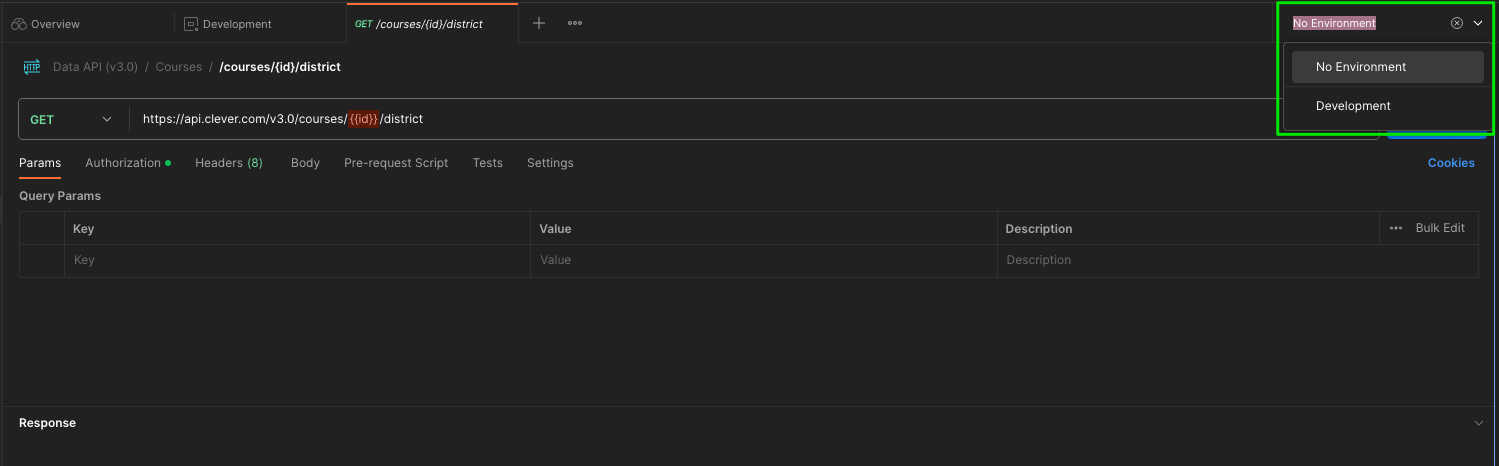
Updated 10 months ago
