Initializing and Syncing Data
Clever's Data Model may not line up against your data model exactly - here we've outlined key design decisions that will help ensure the best possible integration between our systems.
Top-level vs school-level endpoints
When syncing data for a district, you can choose either the top-level endpoint (/students or to iterate across schools (/schools/{id}/students). The former will return all students in the district, while the latter will return students in specific schools. If you prefer school-level syncing, please note:
- If you are only syncing records from specific schools or are syncing schools in a particular order, you may end up unintentionally skipping shared data or being unable to connect data from schools that have not yet synced.
- Each record is associated to a primary school. When querying the schools API, only the directly associated records are returned. If you would like a list of all schools where a given teacher may teach, you need to use the teachers API and query all the sections for that teacher. Each section contains the school where it is taught.
Courses and Terms
If your data model has distinct course and term objects, you can now leverage Clever's courses and terms. Course and term information that was previously found on the sections object has been moved to the course and term objects, respectively.
Courses
Best practices for using Clever courses
Courses are directly associated with the district and the associated sections; there is no school association per course. If your data model has school-specific courses instead of courses that belong to the whole district, you may need to create multiple copies of the Clever course for each school associated with that section.
Courses do not list the IDs of related sections on the object itself; you'll want to either use /courses/{id}/sections to get the related sections or first sync courses and then use the course ID on synced sections to create the link back to the course in your database.
What to do if your district has no courses
Courses are only created if districts choose to sync that data. If courses are required, we can work with the district to add course information to Clever. Please have the district reach out to the Clever Support team to authorize the addition of data.
Alternatively, several customers have seen success with having administrators create terms and courses within the application and then providing a UI for sections to be associated with the appropriate term/course.
Terms
Best practices for using Clever terms
Terms are closely associated with a district's semesters or quarters, but can represent any period of time. For example, a year-long Algebra II section may have a “year” term which starts on the first day of school and ends on the last day of school, while a semester-long Advanced Ping Pong section may have a “semester 2” term which begins in January and ends on the last day of school.
When present, term information can be used to further separate sections into logical buckets. Some SISes may reuse sections term-to-term, and only update enrollments, teachers, and term data for each section. Other districts may completely destroy sections as terms roll over, and when a new term begins you would receive all new sections with new Clever IDs. Your application should be able to gracefully handle both scenarios.
If a term is deleted, you should deactivate the term. If the sections are still active, you should keep the sections as active. Users (or at least administrators) should be able to access old terms, or reactivate them if they need to edit information on the terms.
What to do if your district has no terms
Terms are only created if districts choose to sync that data. If terms are required, we can work with the district to add terms information to Clever. Please have the district reach out to the Clever Support team to authorize the addition of data.
Students in more than one class
Because we sync data directly from the SIS, it's very common for students to have more than one class, and for several of those classes to be shared with your application. If your application supports only one classroom per student, we can work with districts to limit oversharing. However, you should still consider workarounds in the case where the student must have multiple classes in the data shared from Clever.
The best strategy we've seen is to create multiple student records that are tied to the same Clever ID, one for each class - when a user signs in, they can pick which class to sign in to. On logout (or with a drop-down or toggle in the UI) they can choose to switch to another class.
Some of our applications choose to assign the student to the first class that is shared - or the last. This generally works, but can get tricky if the student's enrollment data changes after the fact.
We've also seen applications assign students to a self-generated course if a student has multiple sections - this allows the student to be created and to use their account, though they will not be in either of the courses synced from the SIS.
Students and teachers with no classes
It's very possible to see students and teachers in our API that are not associated with any sections. How will you handle these users if your application requires users to have classes?
Some applications will create accounts, but users will see no sections and they'll receive a message telling them they need to have classes shared with the application in order to interact with the app.
Other applications will skip these user records entirely.
Data requirements and exception handling
Sometimes school data will contain incomplete information. It is important to determine how your application will handle this.
Clever's approach
Clever's priorities (in order) when handling school SIS data are:
- Share only data authorized by the school (e.g. if a school limits sharing to one school, do not share any data outside of that scope).
- Share all of the data authorized by the school (e.g. make all students, teachers, and classes from that school available through the API).
- Standardize and clean up the data being shared. (i.e. normalize race codes between SISs/districts).
- Alert schools and developers to missing or low-quality data (e.g. show data warnings for teachers without an email address).
In light of these priorities, Clever has adopted a permissive data schema with very few required fields (generally, a name, a Clever ID, and a unique identifier). When schools share incomplete records with Clever (e.g. a student with no grade level), rather than reject the record, Clever accepts the record and flags the quality issue as a "Data Warning".
Handling exceptions
By design, Clever will always represent district data as it exists in the SIS. It is therefore crucial to never make assumptions that are not specified in the Clever Schema about Data API fields. Applications written against the Clever API often have supplemental data requirements beyond Clever's required fields - "students must have birthdays", for example. Best practices for dealing with this scenario include:
- Let Clever know your application's data requirements. With this information, Clever will customize and display Data Warnings for your application and request that districts share all fields that your application requires.
- Fail gracefully when data requirements are not met.** Consider an application that requires all students to have a valid birthday. How should this application handle a student record in Clever without a birthday field?
- Failed: Processing a student record with a missing birthday raises an unhandled exception. The sync fails and many valid records are not processed.
- Better: Processing a student record with a missing birthday generates a handled error and a log entry. That student's account will need to be "resynced" manually at some point, but all valid records are processed.
- Best (strict): Processing a student record with a missing birthday generates a handled error and a log entry. All other valid records are processed. If a student's record is updated to include birthday, the account will be created then.
- Best (permissive) : Student records with missing birthdays receive temporary "filler" birthdays, so that accounts can be automatically created. Filler birthdays are replaced by actual birthdays if the student's data is updated
Invalid characters/data, max character lengths, or duplicates
Let Clever know so we can flag these as data warnings for your districts. As far as handling these errors, our best practice is to generate a log entry if values are invalid, duplicated or exceed max character lengths. Wherever possible, you should transform, ignore, or truncate the string or substitute a temporary "filler" value as a placeholder.
Clever supports all UTF-8 characters, and your application should expect to receive special characters that might be found in names/email addresses such as ', -, ñ, à, etc.
Data not in Clever's schema
Clever provides a normalized set of information that all applications need from the SIS - unfortunately this also means that we may not have data that your application requires in our schema.
Data that can be approximated / inferred from Clever data
A great example of this is graduation year, which is in our schema but not a required field. The best method of handling this is: when a student is created, you set their graduation year based on the current school year and their grade. This field should be editable (not overwritten by updated information) but administrators should be allowed edit the graduation year value after the student is created. We call this the "editable island."
Data that cannot be approximated / inferred from Clever data
If you have data that we cannot send at all (ie product license codes, etc) you will need to have a separate system for ingesting this data and associating it with the records in your database.
Multi-site users
Clever's Data Model associates students and teachers with a primary school but also allows these records to be associated with sections at any school. From a syncing perspective, you'll only find a student at /schools/<id>/students if that school is their primary school, but you may find the student's id in the enrollments array on any section object.
If your application allows each student or teacher to only be associated with one school, carefully consider how you will handle this use case!
The best strategy we've seen is to make sections school-agnostic - any student and any teacher can be associated with a section, and users can access a section at any school as long as they are enrolled as a student or teacher.
Another great strategy is to create multiple user records that are tied to the same Clever ID, one for each class - when a user signs in, they can pick which class to sign in to. On logout (or with a drop-down or toggle in the UI) they can choose to switch to another class.
Some of our applications choose to assign the student to the first class that is shared - or the last. This generally works, but can get tricky if the student's enrollment data changes after the fact.
We've also seen applications assign students to a self-generated course if a student has multiple sections - this allows the student to be created and to use their account, though they will not be in either of the courses synced from the SIS.
Sensitive Data
Data such as iep_status, ell_status, and frl_status are opt-in values for both the district and application side. Please reach out to [email protected] if you would like to start syncing this data.
Administrators
If your application supports the notion of administrative accounts for your district and school liaisons, our District and School Administrators support can be used to provision accounts and log them in as first class citizens of your Clever-enabled application.
Admin user types
Clever supports two administrator user types. Consider these distinctions while developing features for these user types:
- District Administrators are users permitted to access all data and features related to a district's schools, sections, and students.
- School Administrators are users permitted to access a more narrow set of data associated with specific schools and sections. These users may be school principals, technical staff, or anyone else.
Neither user type is provisioned by SIS data. To see how these accounts are created, check out our guidance for district administators
Teacher-Admins
It's common for a staff member at a district to occupy several different roles; for example, a teacher who is also a school or district administrator. We find that these users require both teacher privileges, such as managing class enrollments, and admin privileges, such as assigning teachers to classes.
Since these users are usually represented in a district’s SIS as separate entries, and since Clever does not merge users across user type, it is possible for a person to have both a teacher and a school admin or district admin record, each with district Clever IDs.
Teachers and admins are treated as separate entities in Clever -- only teachers can have sections (classes).
If your application supports the notion of a single “teacher-admin” account, where a user can have privileges for multiple roles or access levels, we recommend merging these into a single account in your application. Usually the email address will be the same across user types. For Instant Login-enabled applications, make sure you are storing both Clever IDs so that a user can log in to the account regardless of which type they’re logged in to Clever with.
If your application has distinct teacher and school admin roles, the next best option is to create two accounts where the user can either toggle between them in your application’s UI, or log out and log back in to Clever as the other user type. It’s not the ideal user experience but it does allow the user to have access to the permissions they need.
Student contacts
See Student Contacts for more information!
Using sections
A section represents a specific instance of a course at a school, complete with a roster of students and any assigned teachers.
Data element quirks
Section names
name is retrieved from the SIS if present. If section name is not available, Clever will generate a name by concatenating course_name, teacher.name.last, and period with " - " between field components for certain SIS sync types. Because districts have different conventions around section names, Clever can't guarantee that they'll be intuitive, unique, or human-readable. We encourage you to allow your users to modify section names.
Subject
subject is pulled from the SIS if present - otherwise, sections are automatically categorized based on the section's name or course_name. While we do our best to automatically assign subjects, some sections may be categorized as "Other" or incorrectly categorized, which may make the subject field unreliable for filtering or assigning content.
Grade
grade is set by the SIS if present. If not set by the SIS or if all sections in the data have the same grade, Clever will automatically assign a grade for each section based on the most common grade of enrolled students. Not all SISs have the concept of a section's grade, so this data is not always reliable.
We do not recommend setting curriculum based on section grade. Wherever possible, use students' grades instead.
Teachers
In addition to the primary teacher, we provide the teachers list, which returns an array of teachers who co-teach the class.
Connecting students and teachers
Sections usually represent real-world classrooms, which makes them a critical resource for your application in setting up relationships between students and teachers.
The students array on the section contains one or more Clever IDs representing students in the section, while the teacher and teachers fields may contain one or more Clever IDs representing teachers associated with the section. By way of a section, you'll find a teacher's students and a student's teachers.
You may notice that sections have their own school field, independent of the school directly associated with students and teachers. In Clever's Data Model, as in the real world, students and teachers may be enrolled in sections that do not necessarily correlate to what you may consider their "home school." In other words, if a section belongs to School A, it may be taught by a teacher in School B, and have students enrolled from School C.
404s in enrollments
Update
As of Sept 20, 2017, if a district is sharing by users (and their associated enrollments), sections.enrollments will only show students shared with you. Previously, we would show all students, which required applications to handle 404s for unshared students.
Example: There are 10 students enrolled in a section in the SIS. The district has only shared 3 of these students with your app. Querying for this section's students via the API will return the 3 shared students, and omit the 7 students not shared with your app.
Prior to 9/20/17: If a district is sharing by users, you may sometimes find that some students in the enrollments list return
404s on/students/{id}. This is because only some of the students in the section are explicitly shared with your application. You should skip over the students that had the error.
Displaying section data to students and teachers
SIS section names are not always intuitive to users, so it's worth thinking through usability implications when displaying them in your user interfaces. If you want to display the section-name as-is from Clever, we encourage allowing your users to modify the name (and not allowing future syncs to overwrite user edits) or implementing an additional "Display name" field.
Be sure to leverage additional metadata about sections (such as teacher and period info) so that users don't have to rely on section names only to identify classes.
Filtering for specific sections
If your application has specialized section needs (e.g. only syncing mathematics or special education courses), work with your account manager and districts to develop the appropriate sharing rules. Clever provides tools on the district side that allow for very granular sharing, so this is the first line of defense against overshared data.
Most districts will leverage Clever's sharing systems to only share the data your application needs, but you may find yourself wanting to programmatically parse and filter sections based on your own criteria.
While Clever normalizes the subject field in API responses, there may be situations where districts are unable to provide Clever with a subject that is automatically categorizable. Certain subjects required by your app may be categorized as "other," or even as "interventions/online learning."
You may also find yourself needing to load sections that belong to a particular grade, such as "all 9th grade math classes." Many school districts do not have grade information available for sections, so we do not recommend strongly tying filtering logic to section grade fields.
Rather than filtering on section or grade, it's best to retrieve all data shared with your application and apply logic on your backend. One way to do this is to load Clever data into a temporary/staging area and allow an administrator or support team member to select which sections, or types of sections, should be loaded into your application via an interface.
Student-teacher associations without sections
In addition to sections, you can also pull student-teacher associations via the GET /students/{id}/teachers and GET /teachers/{id}/students endpoints.
This allows you to associate students and teachers without organizing them into classrooms based on sections.
Editing Clever-synced data
Deciding whether to allow manual updates or overrides to Clever data is the most important design decision you will make as you build an integration with Clever. The approach you take will have a major impact on data integrity, school satisfaction, and code complexity.
Any of the following strategies are valid, but please note that teachers and districts increasingly want the ability to edit data or create custom groups without data being overwritten by the Clever sync.
SIS lockdown
A straightforward approach to syncing data is to treat the district SIS data (as transmitted through Clever) as the single source of truth for roster information. Using this approach, all data that comes from Clever is authoritative and can't be modified, deleted, or added to. Users may be able to edit supplemental data (e.g. they could set a student's nickname, as this is not a Clever-provided field).
Advantages:
- Makes development simple and straightforward - no conflict resolution
- Encourages good data practices with schools (e.g. all students must be promptly added to the SIS), pleasing district administrators
- Easy to explain to administrators and teachers
Disadvantages
- Frustrating to teachers if SIS data is outdated or misaligned with use of product
- May require development to "lock down" product UI if current UI supports manual updates
Two-way sync
A more complex approach to data sync is to "merge" SIS data coming through Clever with manual changes teachers and/or administrators make to roster information in your app. Using this approach, all data can be edited by hand by users with appropriate permissions.
Advantages:
- Very flexible - gives teachers and/or administrators the ability to resolve changes themselves
Disadvantages:
- Complex development
- High risk of sync conflicts or users "fighting" the sync (e.g. user adds student to class, but student is removed from class on next Clever sync)
- Can be difficult to explain to teachers/administrators
Partial lockdown
This approach is a hybrid of the two earlier sync methods. In this approach, all SIS data is loaded into the product via Clever and "locked down" so that it can't be modified. However, teachers and/or administrators also have the ability to create "manually managed" resources that will not be synced. In a best practice implementation of this approach, students, teachers, and classes that come from Clever are clearly identified in the UI from manually-created resources.
Advantages:
- More flexible than a full "lockdown" approach by allowing users to add students and classes that are not in the SIS
- Less complex than two-way merge (assuming UI indicates automatic vs manual resources)
Disadvantages:
- Requires more development work than "lockdown" approach
- Offers users less control than two-way merge for some scenarios (e.g. can't add one student to a class, instead need to manually create a new class with all students)
Manually-triggered sync
This approach allows manual updates in the product and gives users the ability to pick and choose which updates from Clever to apply. users could choose to load all data from Clever or to sync specific sections, for example.
Advantages:
- Gives users the ability to ignore data from the SIS (e.g. setting up groupings within the product that aren't overwritten on subsequent syncs)
- Gives users the ability to temporarily add information into the product if there's a lag in the SIS update (e.g. add a student to the product, then update from Clever when the SIS is updated)
Disadvantages:
- Requires more development effort than other approaches
- Handing conflicts between users could add complexity
Custom groups
One key functionality teachers ask for is the ability to create custom groups within applications. There's a couple ways to support this:
Creating additional groups
This generally requires a two-way sync or partial lockdown approach to syncing data. Essentially, provide teachers with the ability to create a new group, unaffected by ongoing Clever syncs, and populate it with Clever (and perhaps manually-created) students.
Pulling from associated students
Using the GET /teachers/{id}/students endpoint, you can provide the teacher with their Clever students. The teacher can then pick and choose which students to add to the group
Copying existing classes
Give teachers a list of their sections, and allow the teacher to select an enrollment group to pull into the new group. Once populated, the teacher can then add or remove students to the group.
Splitting sections into custom sub-groups
Allow a teacher to divide section into several groups, which contain students in the section.
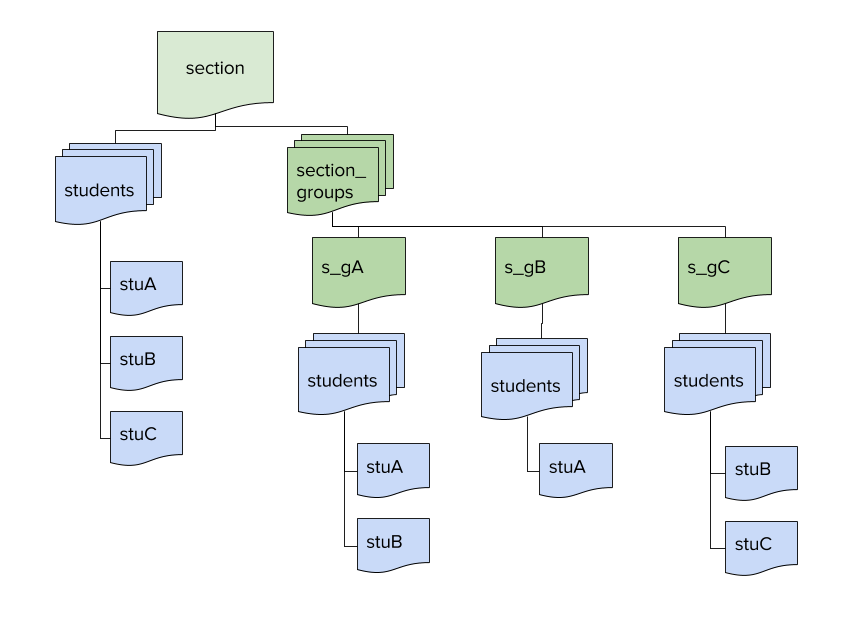
The overall enrollment remains the same, but section subgroups are controlled by the teacher!
Sync frequency
We require that applications sync with Clever at least once per day.
Additionally, you should be able to sync new data on demand if a district has urgent data to sync or any issues arise.
Historical information
Sections represent an abstraction to connect students and teachers together. It may be tempting to associate certain other data, for example coursework or assignments, to a section in your application. However, keep in mind that while a section may have the same name throughout the year, the students and teachers in that section will come and go. It's therefore important to associate data to less transient elements - coursework or longitudinal data should be associated (By Clever's id) with students, not sections.
Updated almost 5 years ago
Now that you have your sync planned, let's go over how to handle changes to the data coming from Clever (especially when semesters or school years roll over)!
