Testing Logins
Before you start testing...
- Have you implemented Instant Login with OAuth 2.0??
- Have you configured your redirect URLs?
Testing Individual Users
Using sandbox user credentials
If you're using Clever's default sandbox district (auto-connected with your application):
- Initiate a login. You can do this one of three ways:
- Go to the district overview in your Clever dashboard. Copy the Portal URL, and after logging in, click your application's icon.
- Go to the district overview in your Clever dashboard. Copy the Instant Login link and log in there.
- Use a Log in with Clever button.
- All sandboxes should be set up so the default credentials are:
- Student: username and password are the student's
student_number(e.g., 377440) - Teacher: username and password are the teacher's
teacher_number(e.g., 109663) - School admin: username and password are the school admin's
staff_id(e.g., 12342) - District admins may only be tested in custom sandbox districts.
You can download the default district CSVs to test other users here.
If you're using a custom sandbox district instead, you must configure and review your Single Sign On user credentials settings.
Secure Sync only: IL debugging tools
In the Data Browser, open up the Detail View for a user where there is a link to log in as the user. This link sends a user-authenticated request to your app, so you can see what the user sees when they access your app through Clever.
This works for all user types that your application supports: students, teachers, school and district admins.
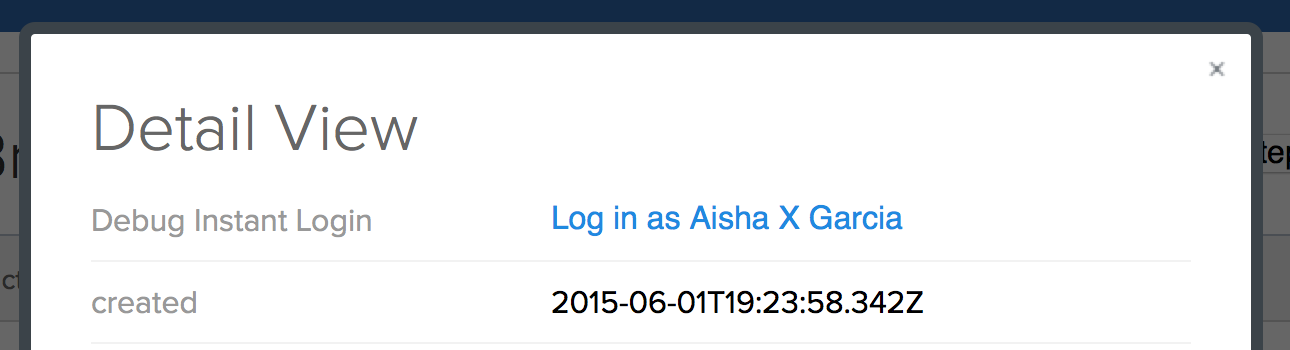
Updated almost 5 years ago
