Getting Started in the Library
Create a Development App
If you haven’t already, sign up for a free Clever account at https://apps.clever.com/signup which will automatically create a dev app in Clever for you. Once you log in to your Clever account, you’ll be able to retrieve your app’s client id, client secret, and configure your SSO settings.
Configure SSO Settings For Your Clever Dev App
In your Clever dashboard, follow the steps in this section of our docs to:
- Retrieve your client id and secret (which you will use for OAuth-related API calls)
- Specify your redirect URI
The redirect URI is the URL to which Clever will send incoming teachers, with an auth code, at the start of the OAuth flow. Teachers coming from the Library will always be routed to the first one in the list (your “primary redirect URI”), so make sure this is configured properly.
To build this integration, you'll be using a combination of Clever's SSO (based on OAuth2) and Rostering APIs to dynamically create the teacher experience.
Understanding Entry Points
Your application must be able to handle incoming teachers originating from two entry points:
From the Library: When a teacher clicks "Install", Clever will direct the teacher to the first redirect URI listed in your Clever app with an authorization code.
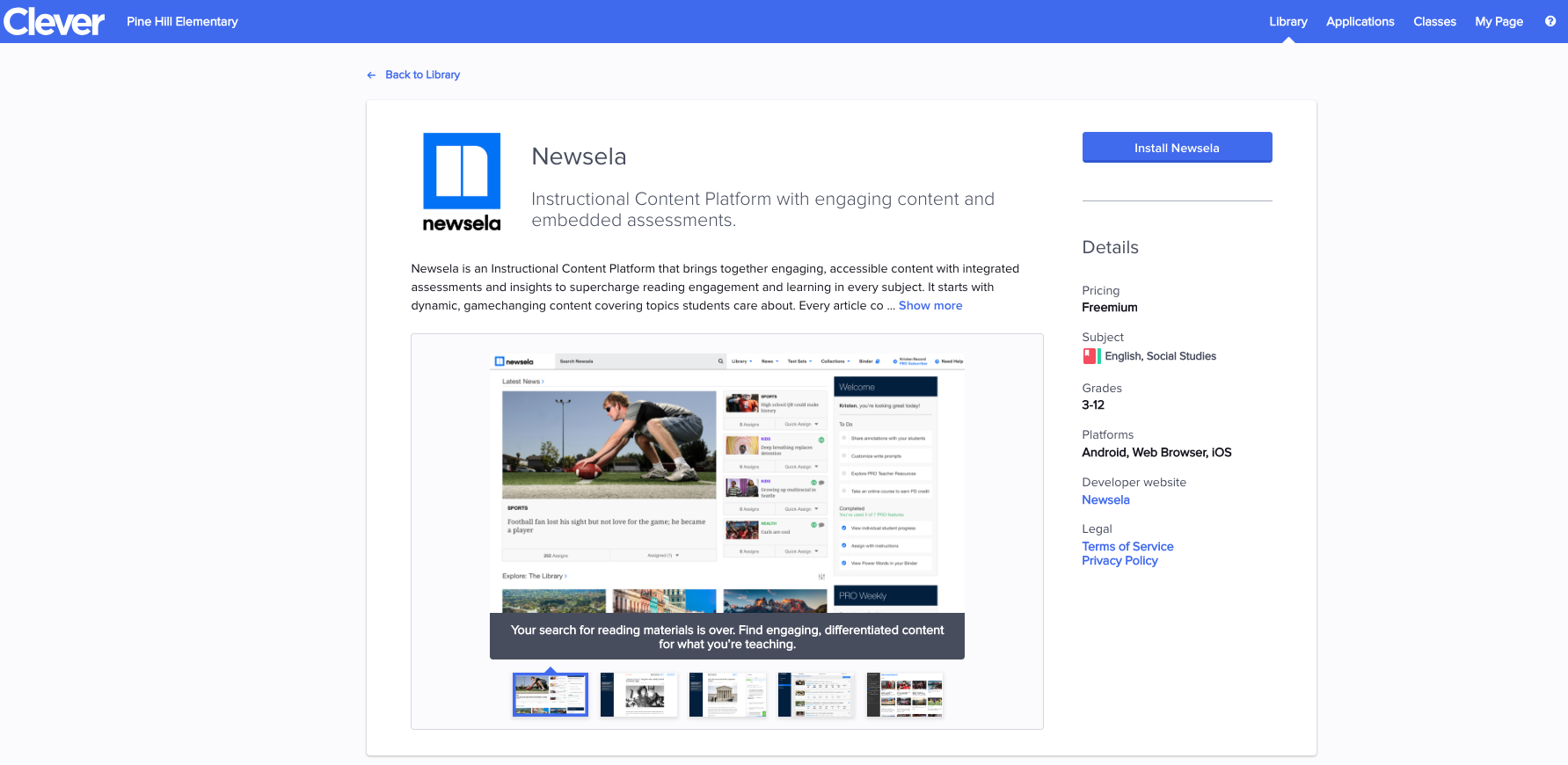
Teachers coming from the Library will not have a state param attached, so you'll need to generate one and redirect to /oauth/authorize with a state param and obtain a new code. More details on implementing the state param here.
From your “Sign Up with Clever” button: Teachers can also sign up directly from your website’s registration/signup page using a button.
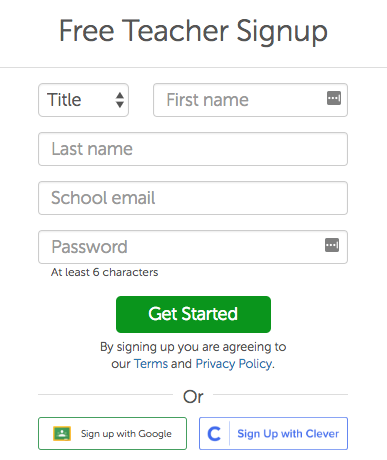
PNG files can be found here:
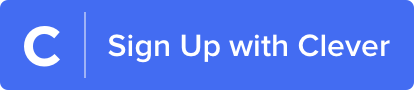
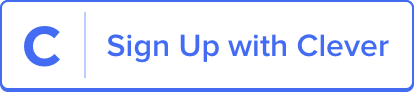
Incoming teachers from both entry points discussed above will be redirected to your primary redirect URI to kick off the Single Sign-On process using this link:
https://clever.com/oauth/authorize?response_type=code&redirect_uri={YOUR REDIRECT URI}&client_id={YOUR CLIENT ID}
If the teacher is not yet logged into Clever, the link above will take the teacher to Clever's 'school picker' screen where they can search for their school name and log in with their Clever credentials.
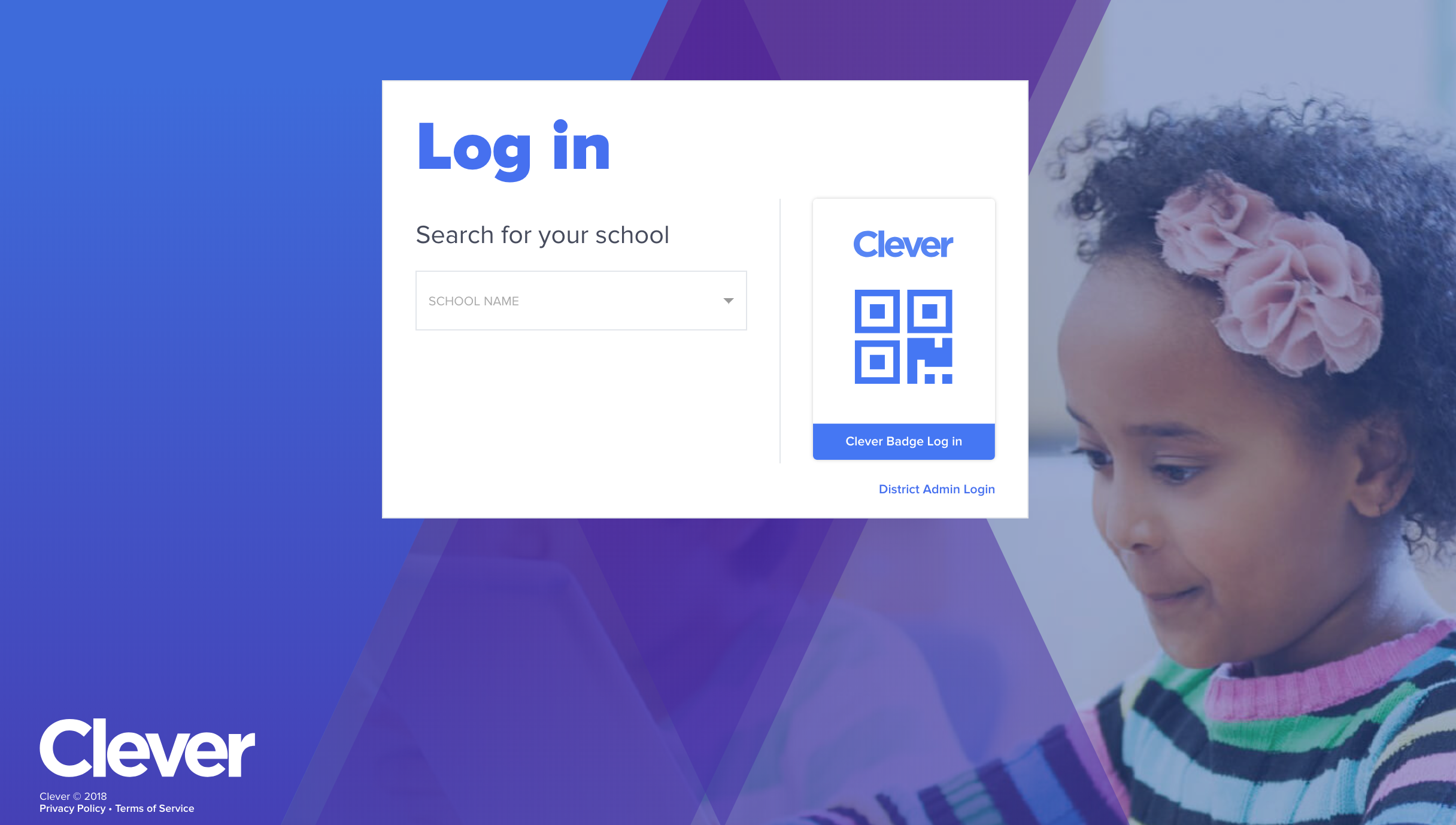
Once the teacher logs in successfully, they will be prompted to consent sharing their class data with your application:
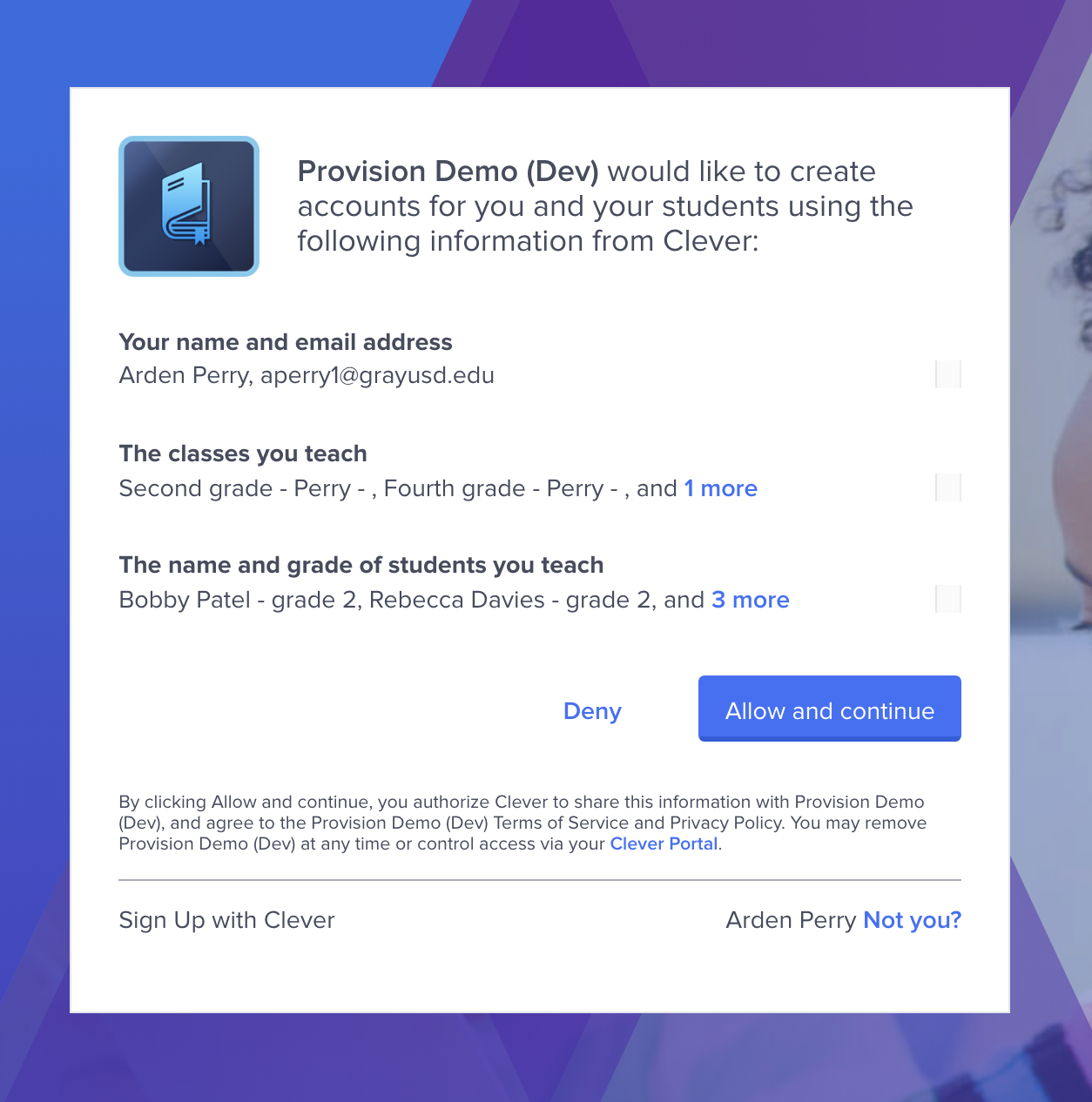
Again, make sure your primary redirect URI is set up correctly so that you can accept incoming teachers. You will also be using this link to test your integration down the road.
Updated almost 5 years ago
