Testing Your Integration
Important
Even though your dev app comes with a pre-populated, pre-created sandbox district, it’s important that you test with a demo teacher from a district in Clever that is not connected at the district level to your development app. This will provide a representative test of a signup experience from a Clever teacher who is not currently shared by a school or district.
Also, note that school and district administrators do not have permissions to log in to your application via Clever Library, as a teacher is limited to only sharing his/her classroom data. Administrators must be shared at the district level to access an application.
Once you are ready to test your integration, follow the steps below to simulate incoming teacher signups by using a “Sign Up with Clever” URL below.
We’ve created a sandbox district just for this purpose with test teacher and student accounts for you to test with. The sandbox contains multiple teacher accounts with corresponding classes and students and has district ID = 5b2ad81a709e300001e2cd7a. To make the testing process simpler, we can add a district_id param on the end of the URL to skip the school picker and go straight to the sandbox district's login page:
https://clever.com/oauth/authorize?response_type=code&redirect_uri={YOUR REDIRECT URI}&client_id={YOUR CLIENT ID}&district_id=5b2ad81a709e300001e2cd7a
This will automatically take you to the login screen for the sandbox district:
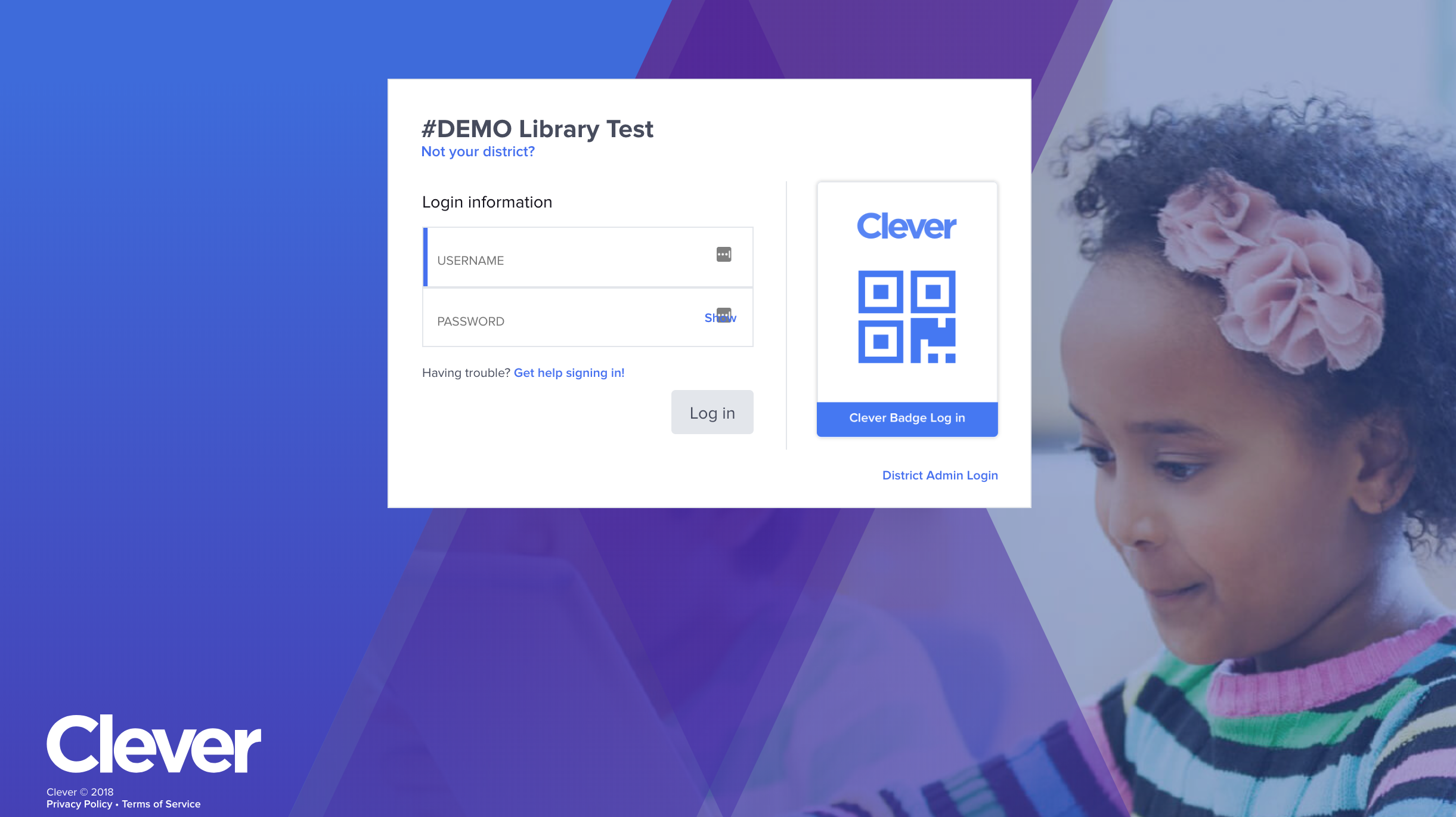
The Teacher Experience
We've created a number of identical test teachers with classes that you can use to test your integration with. These teachers each teach 3 classes with 1, 2, and 2 students respectively.
Teacher username = teacherX where X is a number beween 1-20, e.g. teacher1
Teacher password = clever
After you log in, you'll see the OAuth consent screen:
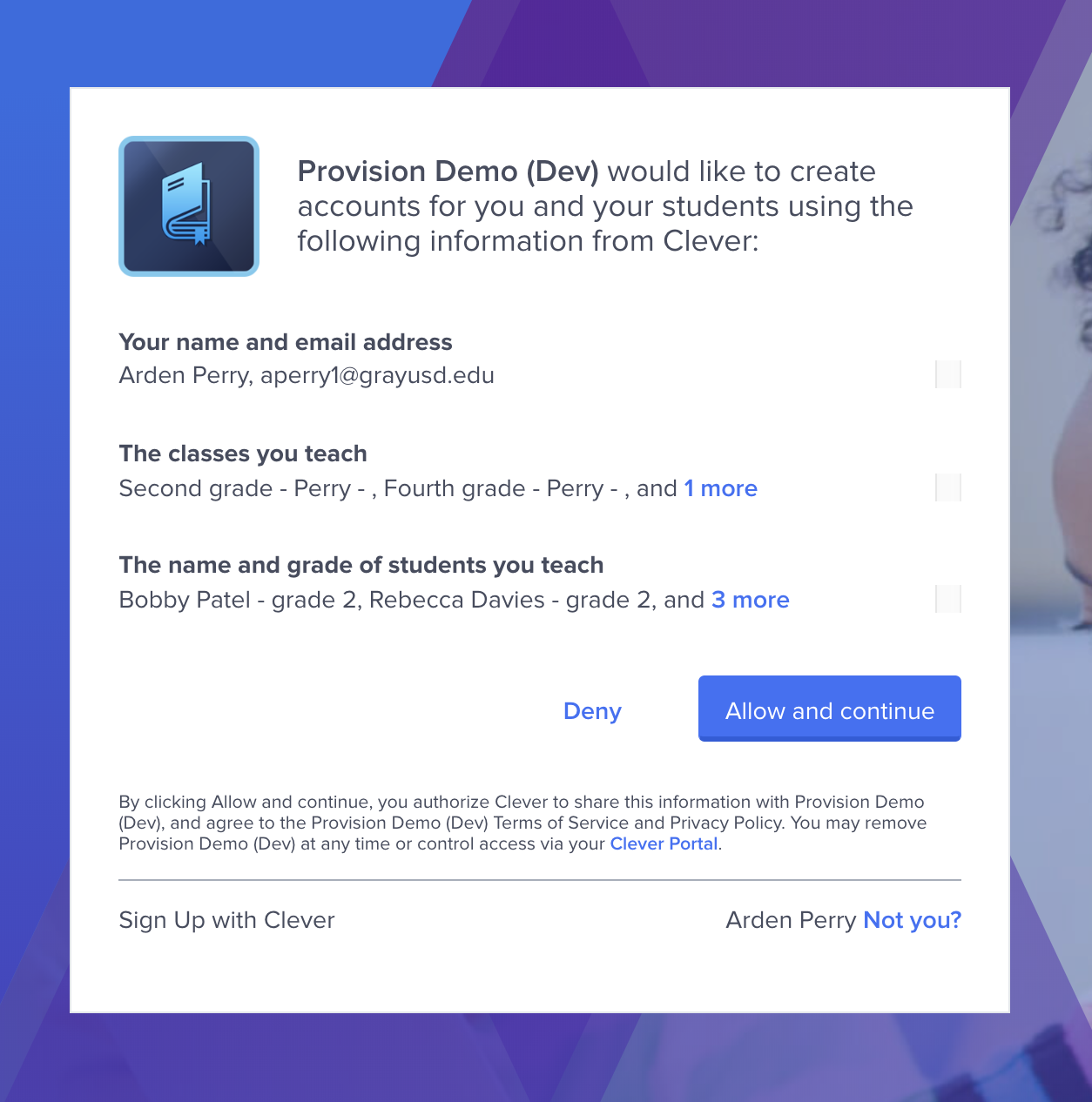
When we log into the example app above using teacher1, we can see that the teacher account has been provisioned and data synced:
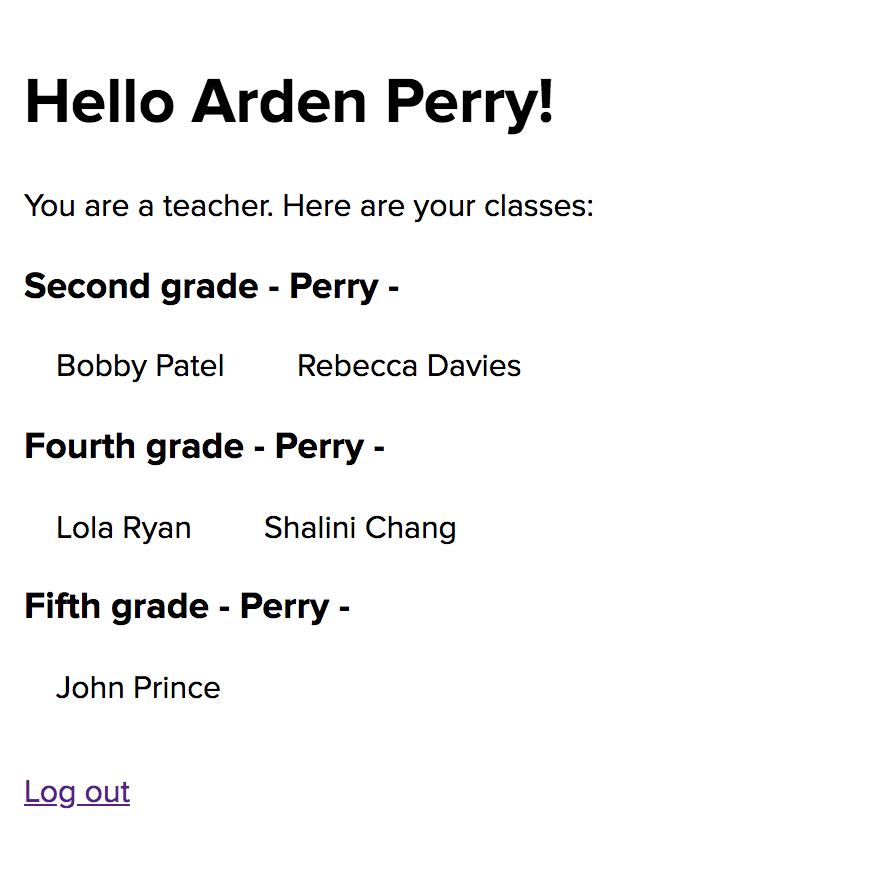
The Student Experience
To test the student experience, you must use a student that has already been shared by his/her teacher. So if you used teacher1 initially, you'll need to log in with a student from teacher1.
Student username = studentX-Y where X is the teacher number and Y is between 1-5, e.g. student1-1
Student password = clever
Please review the integration requirements section to ensure your integration is ready for certification.
Submit for Certification
Once you've fully tested your integration, submit for certification by filling out this survey and we'll respond within 3-7 business days, depending on our current bandwidth. This is a great time to make sure that your team has uploaded all marketing collateral and sent a signed Universal DSA.
After you're certified, we'll create your production app in Clever where you can enter your production redirect URI. You'll need to update your integration with your prod app's client id, secret, and production redirect_uri, which must use https. Once we have all the materials, we'll add you to the Library and make your prod app live, allowing real teachers to find you in the Library and sign up.
Updated about 6 years ago
